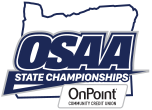Music Registration Help
Common Issues
This section deals with common questions or issues regarding the Application to Participate in the Music State Championships Online Application Form for Bands, Choirs, and Orchestras. Information on account creating and login issues are also addressed on this page.
The "Apply" buttons are grayed out, clicking them does nothing.
Cause: Only authenticated and authorized individuals can access the form. Users must be logged in before proceeding with the online application process. If you are not logged in, you cannot access the online form and the "Apply" buttons appear disabled / grayed out.
This can also be noticed when a particular form is past its deadline. In this case, the form is closed and its "Apply" button will be disabled and appear grayed out.
Solution: Log in to the website using your account e-mail and password. If you have never logged in before or if you are not sure on how to create an account, refer to the other help sections further down. Log in at www.osaa.org/account/login.
If you still see the buttons are grayed out and you are logged in, try refreshing the page by pressing F5. You can tell if you are logged in or not by looking at the upper-right part of the website. There is a blue bar with links that is always at the top of the page. If you see the word "Logout" on the far right, then you are logged in. If you see "Login," then you are not logged in.
If the form is past the deadline, regardless of your login status, you will be unable to access your online registration form. No late submissions shall be accepted per OSAA Music Handbook 2.13.
I accessed the form, but it redirects me to a login page saying "You must be logged in to continue the music registration process..."
Cause: Only authenticated and authorized individuals can access the form. Users must be logged in before proceeding with the online application process. If you try to access a form but are not logged in, you will be redirected to the login page.
Solution: Log in to the website using your account e-mail and password. If you have never logged in before or if you are not sure on how to create an account, refer to the other help sections further down. Log in at www.osaa.org/account/login.
I've never logged in before.
Only authorized individuals are allowed to apply for participation. Users must have an account and the account must be associated with one or more schools. Setting up an account only takes a few seconds.
Here's what you'll need:
- E-Mail Address
- Password
- School Key Code
All users must have a unique e-mail address which will be used in combination with a password to log you into your account. To secure your account, you will need a password. Passwords must be 8-16 characters and can include letters, numbers, or special characters.
Register for an account at www.osaa.org/account/register.
What is my School Key Code?
Anyone on the internet can create a website account. This provides a layer of authentication. However, only certain individuals should be able to perform functions as a school representative; users must be authorized.
A school key code is used to attach yourself to a school. Your school administrator can provide you with your school's key code if you don't know it. This key code is issued by the OSAA and can be looked up by Principals, Athletic Directors, AD Secretaries, Activities Directors, and other school administrators through their own website account.
If you do not know your school's key code, ask an administrator. As a last resort, you can try contacting the OSAA at (503) 682-6722 x228 or support@osaa.org. In the meantime, while you are waiting for a key code, you can check a box to skip that part of the account registration process and your account will be created, just not associated with a school. You can link to a school at account creation or if you are already logged in (which is useful for adding other schools or associating as another role for your school.)
Link to a School?
During the account registration process, there is a section canned "Link to a School." This section is used to attach your new user account to a specific school. If you have your school key code (available from a school administrator,) follow these steps. If you do not have a code, you can skip this part of the registration process by checking the corresponding check-box. You can enter a key code at a later time, but you will be unable to continue with the music application process until you attach yourself to a school.
Steps to link to a school:
- Select your school from the drop-down list.
- Select your role as Head Coach.
(Yes, head coach, even though your title may be different, your role is termed this way to grant the appropriate account privileges.) - Select your activity from the drop-down list.
- Type in your school's key code.
If you are in charge of multiple activities, for example you are the Choir Director and the Band Director for your school, you can pick one initial activity/role combination (Choir/Head Coach) when you first create your account. You can then add other combinations once your account is created (Band/Head Coach.)
When I try to create an account, an error messages says "That e-mail address is already in use..."
This simply means that your account may have already been created and attached to a school. If you have never been logged in before, use the account recovery feature to have a new temporary password e-mailed to your e-mail address.
Steps to get your account password:
- Go to www.osaa.org/account/recover.
- Type in the exact same e-mail address that the system reported as already being in use.
- Click Recover and confirm.
- Check your e-mail for a new message from OSAA Online Forms ([email protected]).
- Copy the temporary password (CTRL + C).
- Go to www.osaa.org/account/login.
- Type in that same e-mail address and password (paste with CTRL + V if copied) and try to login.
(Be careful when manually typing in the temporary password, its long, case-sensitive, and sometimes o's look like 0's.) - You will be prompted to change your password when successful, retype or repaste the temporary password as the current password and supply a new password and confirm.
How do I add another school or another activity/role to my account?
If you are in charge of multiple activities, for example you are the Choir Director and the Band Director for your school, you can pick one initial activity/role combination (Choir/Head Coach) when you first create your account. You can then add other combinations once your account is created (Band/Head Coach.)
This process can also be used if you registered for an account but you did not have your school's key code at the time of account creation. Either way, in order to do this, you must be logged in.
Steps to add another school or activity/role to your account:
- Go to www.osaa.org/account/login and login with your e-mail and password.
- By default, you are redirected to your account landing page.
(You can always return to this account landing page if you are already logged in by clicking "My Account" in the upper-right.) - Your current activity/role combinations for your school are displayed underneath your school name.
- There is a tab with a green plus icon to the right of your school name, click that plus icon.
- Follow the on screen instructions to add yourself to another school or to add a new activity/role combination to your account.
The form says to select my school from the drop-down list, but the list is empty.
If your school does not appear in the drop-down list, then your school is either not offering that activity or you are not authorized. Users must be logged in with access rights associated with a role of Activity/Head Coach or School/Administrator. Refer to a previous section on adding another activity/role to your account.
Schools that have not paid the activity fee cannot apply to participate in the Music State Championships. To check if your school is offering an activity, find your school from the list of schools at www.osaa.org/schools/full-members and look if that activity is listed under Sports / Activities. If you do not see the activity listed, then your school needs to contact the OSAA office to add an activity.
I get an error messages reading "That activity program was not found."
Cause: This can occur when the form is given an bad URI with a malformed "ap" parameter. Each school's activity program offering has a unique ID number, which is used to distinguish your school's choir form from another school's choir form. If this ID number is not found in the database, then this error will be displayed.
Solution: Navigate through the forms beginning at www.osaa.org/forms/registration/music.
I get an error messages reading "You do not have access to that activity program..."
Cause: You have tried to access a registration form for an activity program which you are not authorized to view.
Solution: Make sure you are logged in. Refer to a previous section on adding another activity/role to your account.
When I click Save or Submit, I get an error messages reading "Validation/Security Alert..."
Cause: During form submission, several required form fields must be presented to the form handler. If your form's request did not originate from the OSAA website or if there was a security breach in transmitting your form data, then the form handler returns a Validation/Security Alert. This alert is also caused by mis-matched form fields which are required in order to continue processing the form's submission.
Solution: Try re-saving or re-submitting your form again. You can also try closing the form and starting from scratch. If you still experience this error, contact OSAA support at (503) 682-6722 x228 or support@osaa.org. Please note the complete error message for reference.
When I click Save or Submit, I get an error messages reading "That form's deadline has passed and submissions are no longer being accepted..."
Cause: The form you are trying to submit has closed. Its deadline has passed and submissions are no longer being accepted.
Solution: Even if you opened the form before the deadline, as indicated on the form's instructions and stated in the OSAA Music Handbook 2.13, submissions must be received by the deadline. If the form's deadline passed while your from was open and you clicked submit or save, your entires were not saved. Late submissions shall not be accepted.